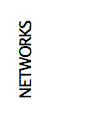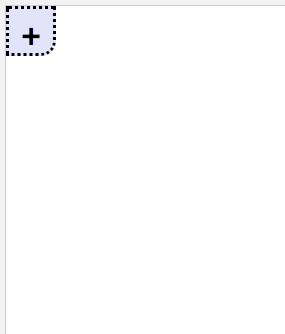Preview: (Live Preview)
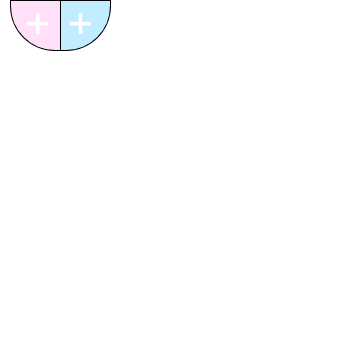
1. Start off by finding </style> and copy and paste this code directly before it. (You can also past it directly after <style type=”text/ccs”> if you cant find </style>)
2. Then find <body> in your theme, and paste this code right after it. You can also paste it right before </body>
3. Customize to your hearts desire! Everything is labeled in the html. You can change the color, add all your announcements and networks, you can change the width and height of the tabs. Almost anything is possible!!! If you have any questions feel free to ask!
Code written by me (dazieh)
Please look here before asking questions about this tutorial!
*Like this tutorial if you found this helpful or are using this code!*