This tutorial will teach you how to make a music player like this one:
- Go to this site.
- Change the height to 25; if you want autoplay change the autoplay option to 1.
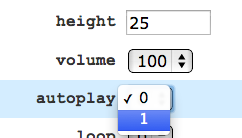
- Get song URLS from mp3skull, this will not work with youtube URL’s. If you know how, you can also use dropbox to host your music.
- To add multiple songs, add a | between each song url.
- Go to “Colors” and customize the player’s colors.
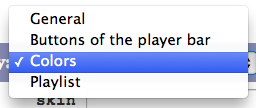
-
You can also go to “buttons of the player bar” if you want to change the size of the buttons or hide the slider.
All that you have to do now is copy the “HTML code” that the website provides and add it onto your blog!















