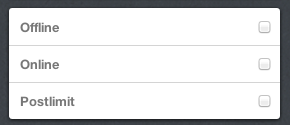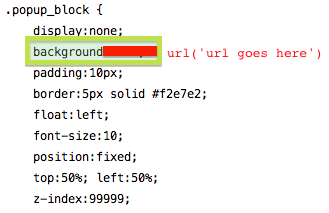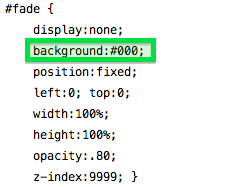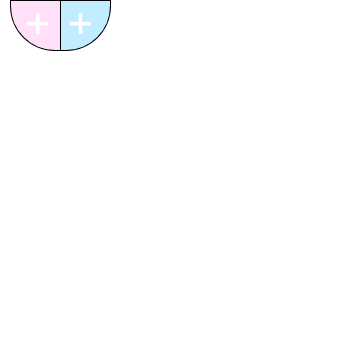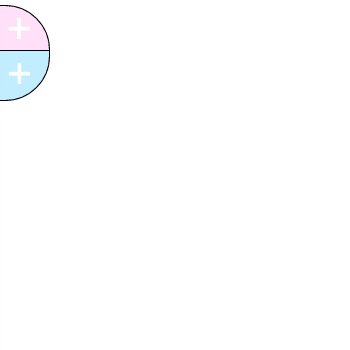This tutorial shows you how to get a little box that is on the right side of your blog, which holds up to 4 social media buttons!
Preview: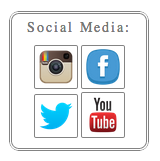
1. Paste this code into your html directly before </style>
2. Paste this code directly under <body>. Click Update Preview then Save.
3. Change the links in the second code so that they link to your social media sites.
4. OPTIONAL: You can change any of the icons to another icon, use this site to find good ones. To add them, right click and select “copy image url” then paste that into the second code after img src on which ever link you want to change the icon for!
All codes written by dazieh. Please *Like* this tutorial if you found it helpful!!